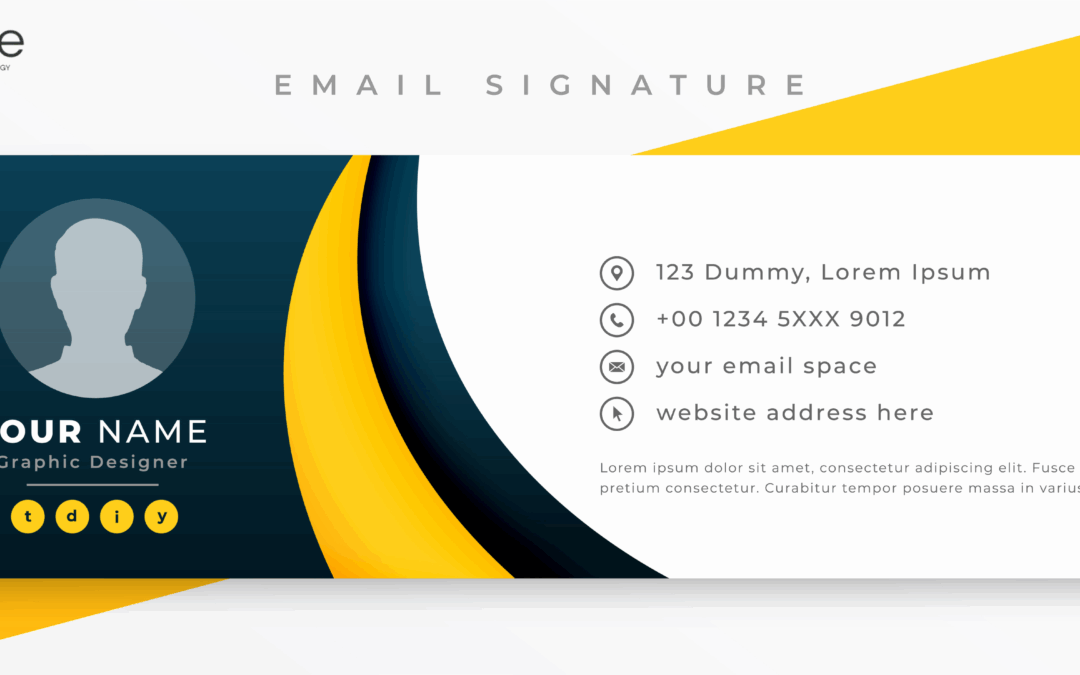Learn how to create a professional email signature in 2025 with this simple guide. Includes key elements, design tips, tools, and common mistakes to avoid.
Why You Need a Professional Email Signature
An email signature is more than just a sign-off—it’s a key part of your professional identity. In 2025, with remote work and digital communication still dominant, a well-crafted signature builds trust and makes you easily recognizable. It saves recipients time by providing all necessary contact details in one place. Whether for business or personal use, a polished signature reflects professionalism and attention to detail. Without one, your emails may look incomplete or less credible.
What to Include in Your Email Signature
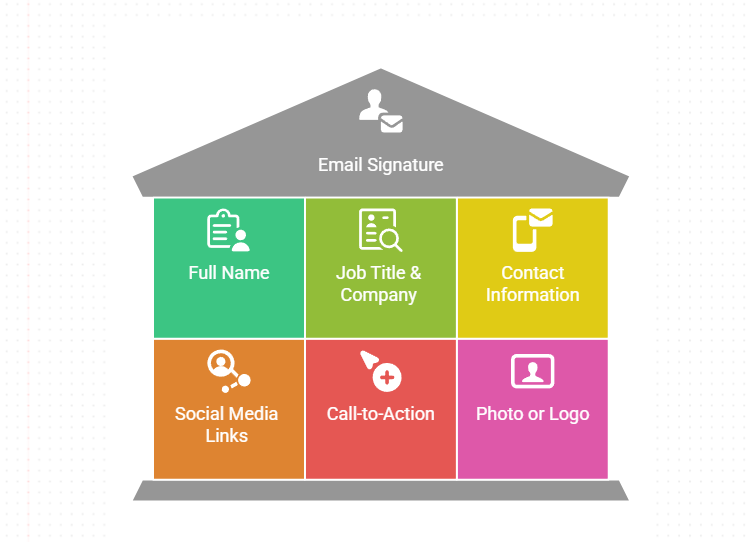
1. Your Full Name
Always include your first and last name to ensure clarity. If you have a professional title (like Dr. or Prof.), you may add it. A middle name or initial is optional unless required for formal purposes. Avoid nicknames unless they’re part of your professional brand. This enables those who get your message to easily figure out who you are.
2. Job Title & Company
Your job title and company name establish credibility. If you’re a freelancer, you can mention your role (e.g., “Freelance Graphic Designer”). For corporate emails, include your department if relevant. Avoid overly long titles—keep it concise and easy to read. This information helps recipients understand your professional background at a glance.
3. Contact Information
Provide essential contact details, such as a phone number and professional email (if different from the sending address). Adding a website link is useful for driving traffic to your portfolio or business. Avoid including personal details like home addresses unless necessary. Ensure all information is up-to-date to avoid confusion.
4. Social Media & Professional Links
LinkedIn is a must for professional networking, while Twitter or Instagram can be added if relevant. Use small, clickable icons for a clean look. Avoid overcrowding—stick to 2-3 key platforms. This makes it easy for people to connect with you beyond email.
5. A Call-to-Action (Optional)
A simple CTA like “Schedule a meeting” with a booking link can improve engagement. Other options include “Download my portfolio” or “Visit our latest blog.” Keep it short and relevant to your role. This encourages recipients to take the next step effortlessly.
6. A Professional Photo or Logo (Optional)
A small, high-quality headshot or company logo adds a personal touch. Ensure the image is optimized (under 100 KB) to avoid slow-loading emails. The ideal size is 100×100 pixels for photos and 200×50 pixels for logos. This visual element makes your emails more memorable.
How to Create an Email Signature in 2025
1. Use Built-in Email Signature Tools
Most email platforms offer easy signature customization. In Gmail, go to Settings > See all settings > General to create or edit your signature. Outlook users can find this under File > Options > Mail > Signatures. Apple Mail allows signature setup in Preferences > Signatures. These built-in tools are simple and require no technical skills.
2. Use an Email Signature Generator
For advanced designs, try tools like HubSpot’s Email Signature Generator or MySignature. These platforms offer templates, icons, and customization options. Canva also provides stylish designs for those who want a creative touch. These generators save time and ensure a polished, professional look.
3. Keep It Simple & Mobile-Friendly
Over 60% of emails are opened on mobile devices, so test your signature on phones and tablets. Avoid large images, multiple fonts, or excessive links. Stick to a single-column layout for better readability. A clean, responsive design ensures your signature looks great everywhere.
4. Test Before Sending
Send test emails to different accounts (Gmail, Outlook, Yahoo) to check formatting. Ask a colleague to review it for clarity and professionalism. Adjust spacing, font sizes, or colors if needed. A well-tested signature prevents embarrassing display errors.
Common Mistakes to Avoid
- Too much information – Long signatures overwhelm readers. Stick to key details.
- Unnecessary images – Large files slow down loading and may get blocked.
- Overly fancy fonts – Stick to web-safe fonts like Arial, Helvetica, or Georgia.
- Outdated information – Regularly update job titles, contact details, and links.
- Poor mobile optimization – Always check how it appears on smartphones.
Final Thoughts
A professional email signature in 2025 should be clean, functional, and visually appealing. Whether you use a simple text-based signature or a designed template, consistency is key. Update it regularly to reflect any career changes or new contact details. A well-crafted signature leaves a lasting impression and enhances your email communication.
FAQs About Creating an Email Signature in 2025
1. What is the most important element to include in an email signature?
The most important elements are your full name, job title, and contact information. These provide clarity and help the recipient quickly identify who you are. A professional title adds credibility, while updated contact details ensure easy communication. Keeping it simple and direct is key.
2. Should I add social media links to my email signature?
Yes, including social media links—especially LinkedIn—can strengthen your professional presence. Just make sure the platforms you add are relevant to your role or industry. Use icons instead of full URLs for a cleaner look. Limiting it to 2–3 platforms keeps your signature neat.
3. How do I make sure my email signature looks good on mobile devices?
To ensure mobile compatibility, use a simple, single-column layout and test your signature on different devices. Avoid large images or multiple fonts that may not render well. Stick to web-safe fonts and standard sizes for readability. A responsive design ensures consistency across platforms.
4. Can I use a logo or photo in my email signature?
Yes, adding a small, optimized photo or logo can make your signature more personal and memorable. Ensure the file size is under 100 KB to avoid slow loading or delivery issues. The recommended size is around 100×100 pixels for photos. This adds visual appeal without overwhelming the layout.
5. Are email signature generators better than manual creation?
Email signature generators are a great option if you want a polished design without technical skills. They offer ready-made templates, customization tools, and icons for easy branding. Platforms like HubSpot or MySignature make the process simple and fast. They’re ideal for professionals and teams alike.