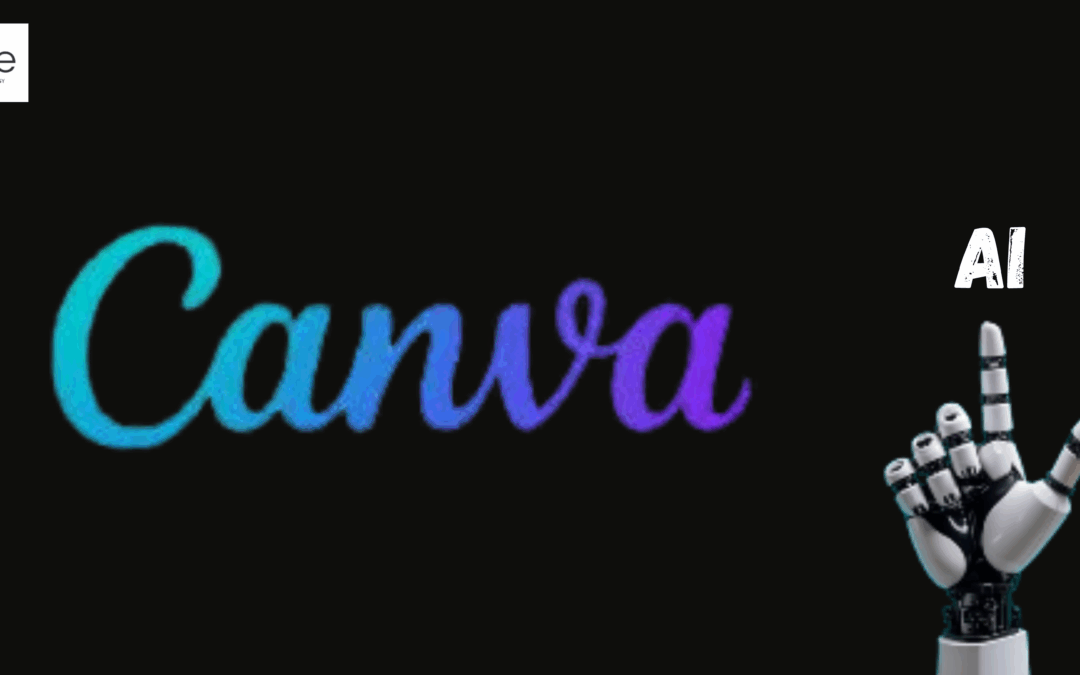Learn how to use Canva with this easy beginner’s tutorial. Discover tips for designing social media posts, flyers, presentations, and more — perfect for newbies!
Introduction
Are you wondering how to use Canva? Whether you’re a complete beginner or someone who wants to learn how to work with Canva, this tutorial will guide you through everything step by step. Canva is a well-known online graphic design tool for making flyers, presentations, invitations, social media postings, and more. It’s easy to learn, even if you’re new to graphic design.
In this article, I’ll walk you through how to use the Canva application and how to work with Canva as a beginner. So, let’s get started!
What is Canva and What is Canva Used For?
Before diving into how to use Canva, it’s good to understand what Canva is used for. With the help of the user-friendly graphic design platform Canva, anyone can produce designs that appear professional without the need for complex knowledge. Canva can be used to create invites, presentations, posters, social media images, and more. It’s perfect for beginners and small business owners who want to design quickly and easily.
How Does Canva Work?
How does Canva work? It’s an online tool, which means you can access it from your web browser or download the Canva app for your phone or tablet. Once you create an account (or log in if you already have one), you can start designing immediately. Canva offers a wide range of templates, so you don’t need to start from scratch.
Step-by-Step Guide: How to Use Canva for Beginners
1. Sign Up and Log In to Canva
First, go to canva.com or open the Canva app. You can register with your Facebook, Google, or email address. If you’re asking how to use Canva for free, don’t worry — Canva offers a free version that provides many features suitable for beginners.
2. Explore the Canva Interface
Once logged in, you’ll see the dashboard. Here, you can find your templates, projects, and options to create a new design. How to navigate Canva? It’s simple — look for the Create a Design button, usually at the top right corner.
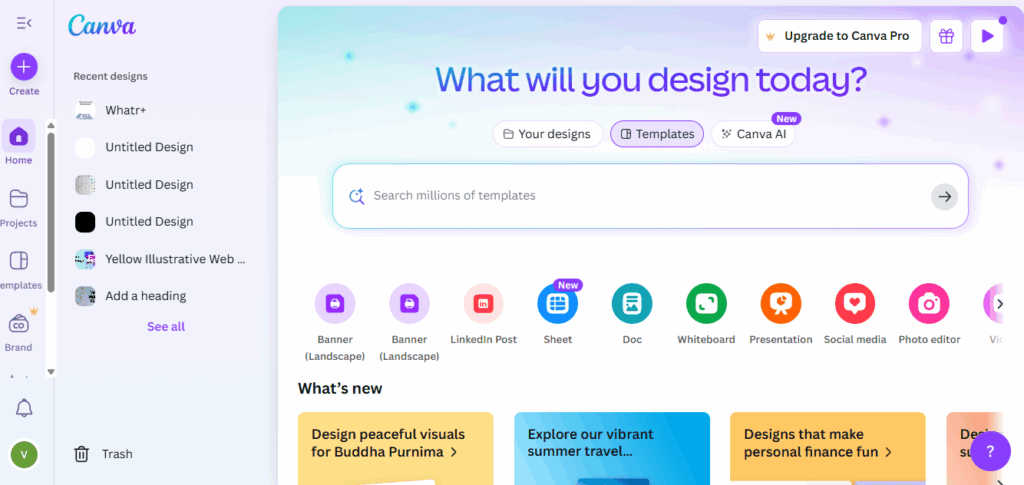
3. Choose a Template or Start from Scratch
If you’re asking how to use Canva templates, just click on Create a Design and pick from categories like Instagram Post, Flyer, Presentation, etc. Canva has thousands of pre-made templates, which are super helpful for beginners.
4. Customise Your Design
Now, let’s see how to use Canva to design:
- Add Text: Click on Text on the left menu. Headings, subheadings, and body content can all be included. Change fonts, colours, and sizes easily.
- Upload Images: Use the Uploads tab to upload your own images. Additionally, Canva offers a collection of free graphics and components.
- Use Elements: Click on Elements to add icons, shapes, lines, or illustrations. This is part of how to use the Canva app features.
- Change Backgrounds: Select the background and pick a colour or pattern.
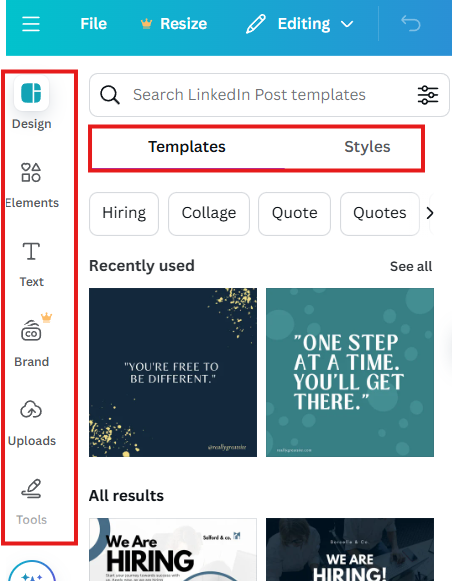
5. Use Canva Tools and Features
How to use Canva for free? Many features are free, but some premium elements require Canva Pro. For beginners, sticking to free features is perfectly fine.
- Layer and Arrange: Drag elements to position them. Use the Position button to move items forward or backwards.
- Apply Filters & Effects: Click on images to add filters or adjust brightness, contrast, etc.
- Align and Spacing: Use guides and grids to keep your design neat.
6. Save, Download, and Share
When your design is ready, click the Download button at the top right. Formats like PNG, JPG, and PDF are available for selection. You can also share directly via email or social media — how to use Canva to share your designs easily.
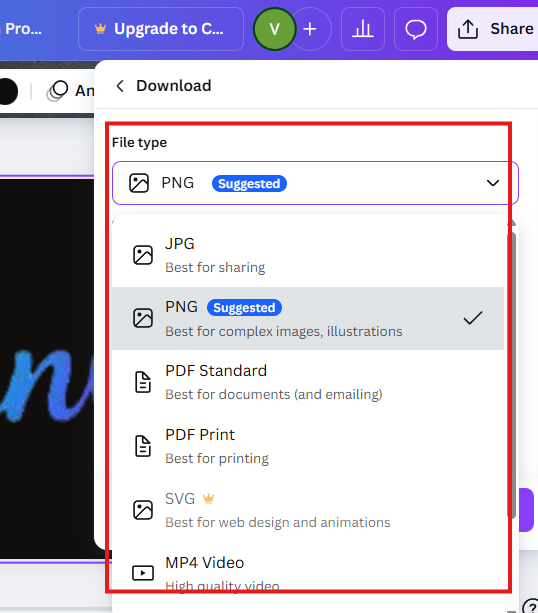
Tips for Creating Great Designs
- Keep it simple: Avoid clutter.
- Use consistent colors and fonts: Maintain visual harmony.
- Use Canva’s grids: For better alignment.
- Experiment: Try different templates and elements to find your style.
Examples of What You Can Create with Canva
- Social Media Graphics: Eye-catching posts for Instagram, Facebook, or Twitter.
- Presentations: Engaging slides for meetings or webinars.
- Flyers and Posters: Promote events or sales effectively.
- Logos & Branding: Design logos, business cards, and branding materials.
- Invitations: Create beautiful invites for parties or events.
Conclusion
Now you know how to use Canva step by step—from creating an account, choosing templates, customising your designs, to downloading or sharing your work. It’s simple, fun, and accessible for everyone. With a little creativity and practice, you’ll be designing professional-looking visuals in no time. Start exploring Canva today and see how easy and enjoyable designing can be!CopySummarizeDelete
FAQs
Is Canva free to use?
Yes, Canva offers a free plan that includes many features perfect for beginners. You can access a wide range of templates, elements, and tools without any cost. Paid plans are available for additional features and resources.
How can I download my designs?
Once your design is complete, click the Download button in the top right corner. You can then choose your preferred file format, such as PNG, JPG, or PDF, and save it to your device.
Can I collaborate with others?
Absolutely! Canva allows you to share your designs with others via links or invitations. Multiple people can edit or comment on the project, making collaboration easy and efficient.
Is Canva mobile-friendly?
Indeed, Canva offers apps for iOS and Android smartphones. You can create, edit, and share your designs directly from your smartphone or tablet, making it convenient to work on the go.
Does using Canva require prior graphic design experience?
Not at all! Canva is designed to be very user-friendly and intuitive. Beginners can easily learn how to create beautiful designs without any prior graphic design knowledge.